Here is the You Tube Video, on how to Start the Matrimony Software, Creating Branch and User Account.
After installing the Matrimony Software and SQL Server Database.
Click the Windows Start button -> Programs Menu -> Tulip Matrimony . Click Tulip Matrimony. There is also a shortcut icon on desktop.
Programs Menu
Desktop shortcut
Branch : You can have multiple Branch or just one single branch of your Matrimony Business, So you need to create a Branch with some Branch CODE for example "HYD" as Hyderabad branch. This is important, because the registrations IDs of the Bride/Groom profiles will be created as HYD-1, HYD-2, HYD-3 etc, in this branch,
- Branch Name : Enter Name of your Branch.
- Branch Code : Branch code example "ABC", maximum up to 5 characters.
- Email : Enter email id, by entering email id, you can send emails, send bride/groom profiles to your customers directly using this application.
- Phone : The phone number is included in the emails you sent to your customers.
User Account : A user with login/password is required to make the application secure,
- Enter User surname, name ,
- Enter Login Id
- Enter Password, and Conform Password.
Welcome Screen :
Once Branch and User Account is successfully created, The Welcome screen displays. Here enter the password for User to Login.
After successful login, now you are ready to use this application.
Note : The Branch and User details can be changed under System Settings Menu. Branch code cannot be changed.
Main Application Screen


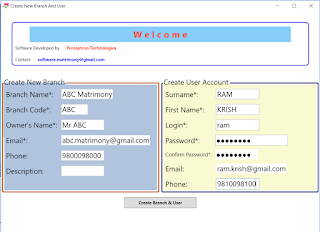


It was very useful for me. Keep sharing such ideas in the future as well. This was actually what I was looking for Matrimonial script and I am glad to come here! Thanks for sharing the information with us.
ReplyDeleteIts a nice application. any possibility for extract data from image of pdf file, sir
ReplyDeleteVastu for House Plan and DesignWhen designing a home, Vastu-compliant architecture ensures a balance of positive energies. Here are some key guidelines South facing house vastu plan with pooja room
ReplyDeletefree kundli by date of birth
free numerology by date of birth
vastu shastra for home in delhi
astrology sign by date of birth